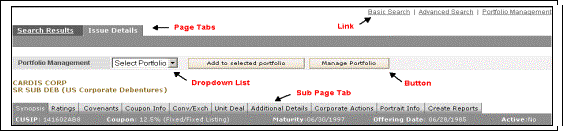
On the Search Results page you will find CUSIP for every issue having a selectable link. You can access the Issue Details page for a particular issue by selecting the CUSIP link for that particular issue. The Issue Details page provides several sub-page tabs for the issue, which is discussed below. By default, the Synopsis sub-page tab would be selected and the Synopsis page displayed. All the sub pages will display the CUSIP, Coupon information, Maturity date, Offering Date and Active status for the issue.
Beside the Issue Details page tab you will find the Search Results page tab. You can always select the Search Results tab to access the previous Search Results page.
You can add the current issue, details of which are being displayed, to any of your portfolios. You need to select a portfolio from the dropdown list available on the top of the page. After selecting a specific portfolio select the “Add To Selected Portfolio” button to include this issue to the selected portfolio.
You can select the “Manage Portfolio” button on the top left of the page to modify the selected portfolio. To use this button, you will need to select a portfolio first from the dropdown list of portfolios. Selecting this button would provide you with the Portfolio Management page for the selected portfolio. This will be displayed in a new window. Here you can do most of the manipulations explained in the Portfolio Management section, except for deleting the portfolio or creating a new one.
The Mergent Bond Viewer application consists of a large number of interrelated Web pages. To assist you in moving between these pages links, page tabs and sub-page tabs are provided:
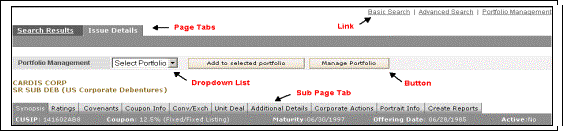
These appear as a horizontal list at the top of the page or a page section. Each item in the list is a link, enabling you to move back and forth between available pages.
Functionalities are grouped together and displayed as page tabs. The name of the currently selected page tab is highlighted. You need to select a specific tab to display the corresponding page associated with it.
Some sections for example, Corporate Bonds, contain a large amount of information. For your convenience, this is further grouped and placed into a number of pages. These pages are accessed using the sub page tabs. A hierarchy of tabs is maintained.
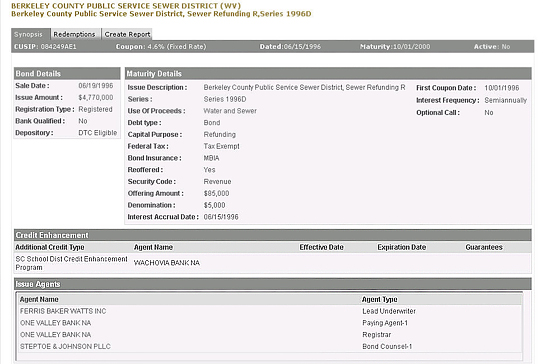
You can access the Synopsis page by selecting the “Synopsis” sub-page tab if it is not displayed already. The Corporate Synopsis Page summarizes the key information concerning the Issue being viewed. The data on this page consists of Issuer Details, Parent Details, Documents, Issue Details, Current Ratings, Initial Call Data, Announced Calls and General Notes. Any section for which data is not available will not be displayed at all. If you do not have entitlement for the Ratings section then it will not be displayed on this page.
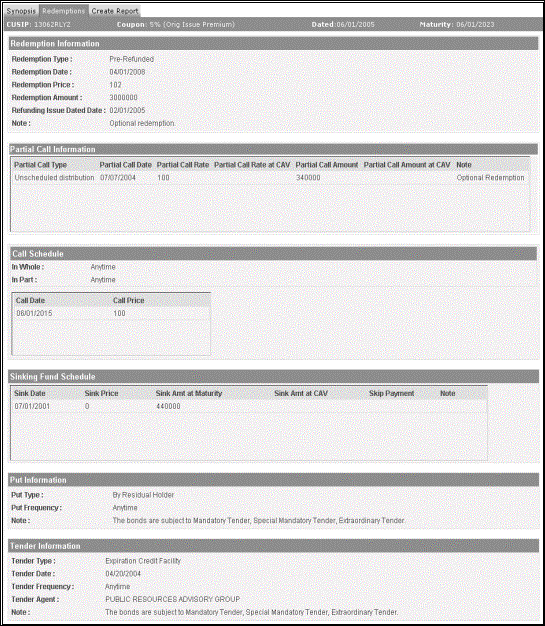
The Redemptions page can be accessed through the “Redemptions” sub page tab.
The Municipal Redemptions page displays Redemption Information, Partial Call Information, Call Schedule, Sinking Fund Schedule, Put Information and Tender Information. The sections will not be displayed if data for the bond is not available.
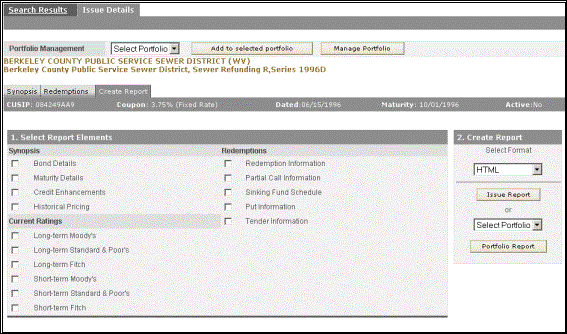
You can access the Reports page by selecting the “Create Reports” sub page tab. This page is organized into two separate sections. “Select Report Elements” section on the left and “Create Report” section on the right. First, you need to select elements for the report you will be generating. Whatever elements you select will be included in the report you are going to create. In the “Select Report Elements” section, checkboxes are provided for selecting the elements of the report. Report elements are grouped according to Synopsis, Current Ratings and Redemptions.
If you choose the "Select All" checkbox, all report elements will be selected at once.
Next, in the Create Report section, you can generate the report. You can create either an Issue report or a Portfolio report. You can select the report format to be generated from the dropdown list. Available formats are HTML, PDF, Microsoft Word and Microsoft Excel.
To generate a report on the issue select the “Issue Report” button. To generate a report on a portfolio, first select the portfolio from the dropdown list, and then select the “Portfolio Report” button.