

The Search Results page is displayed when you select the Search button in Basic or Advanced Search. Search result includes CUSIP, Issuer Name, Issue Description, Ticker, Maturity Date, Coupon and Active Status of each issue. Search results will return only the first 5,000 issues.
In the Search Results page you can do Portfolio Management. You can select a portfolio from the dropdown list located above the results. You will find three buttons above, on the right hand side of the page. These are “Add Selected Issues”, “Add All Issues Found” and “Manage Portfolio”. The "Add Selected Issues" button will be enabled only when you select one or more issues using the checkbox next to the issue record.
You will be prompted for an email id, if you have not provided one already, before you can use these links.
You can always browse back to the previous search page to alter the criteria entered by you. This will be available to you till you logout of the site.
You can choose one or more issues from the search result by selecting the corresponding checkbox placed before each issue. Issues can be selected across multiple pages. You can also select all the issues displayed on the page by selecting the “(All)” link provided above the checkboxes. This will select the first 200 issues in the list. You can deselect all the checkboxes by selecting the “(All)” link again. You can select a maximum of any 200 issues for each of your portfolios. If you have selected more than 20 issues, in that case, only the first 200 issues will be added when you are adding issues to a portfolio. Also there could be a situation in which you were already having 10 issues in the portfolio, so when a user select 20 issues only the first 10 issues will be added to the portfolio
The issues you have selected can be added to a portfolio of your choice. To add all the issues displayed on this page to a portfolio of your choice, first select a portfolio from the dropdown list provided above, next select the “Add Selected Issues” button. You will receive a message informing you of the number of issues added to the selected portfolio.
To add all the issues displayed on this page to a portfolio of your choice, first select a portfolio from the dropdown list provided, next select the “Add All Issues Found” button. You will receive a message informing you of the number of issues added to the selected portfolio.
Alternatively, you can select the “(All)” link provided above the checkboxes. This will select the first 200 issues in the list. Then you can select the “Add Selected Issues” button. You can deselect all the checkboxes by selecting the “(All)” link again.
The third button on the row of buttons is “Manage Portfolio”. To use this button, you will need to select a portfolio first from the dropdown list of portfolios. Selecting this button would provide you with the Portfolio Management page for the selected portfolio. This will be displayed in a new window. You can delete selected issues by clicking on the corresponding checkboxes and then selecting the "Delete selected" button. Select the "Close" button to close the window.
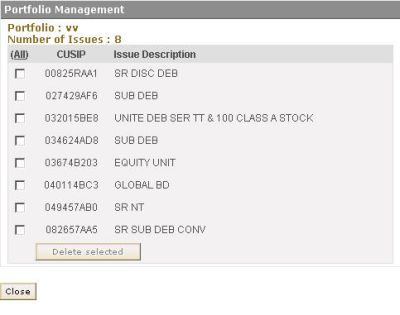
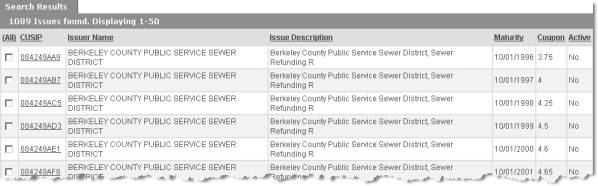


![]()
Search results may consist of a large number of records. It will not be possible to display the entire result in a single page. The result would be displayed across multiple pages, each page containing a fixed number of records. You will be able to view any result page by selecting the corresponding page number. A horizontal list of selectable page numbers is displayed below. You can also navigate to the first page, last page, previous page or next page by selecting the corresponding icon.
•
First ![]()
•
Previous ![]()
•
Next ![]()
•
Last ![]()
Search results can be sorted by selecting the column head on which you need to sort. This mechanism is a toggle between ascending and descending order. This means if you have selected a column head for the first time, the result would be sorted on this column in ascending order. If you select the column header again, this time the search result would be displayed in descending order of the selected column. Each time you select the same column head to sort, the sort order alternates between ascending and descending.