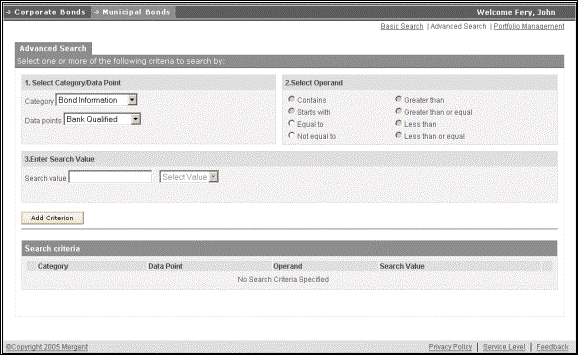
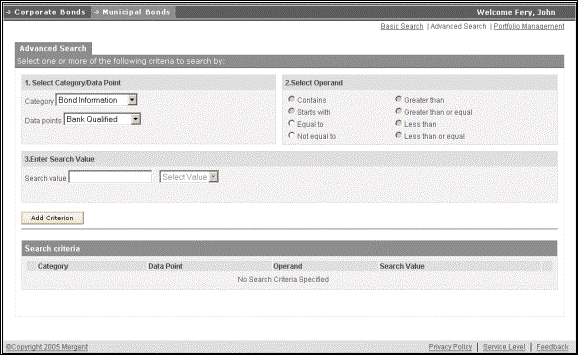
You can access the Advanced Search page by selecting the “Advanced Search” link on the top right hand corner of the page, below the page tabs.
In the Advanced Search page you can create your own search criteria. You can also create multiple search criteria based on your specific requirement. In the Advanced Search page you have three sections marked with 1,2 and 3 which is discussed below,
You create a search criterion by combining Data Points within Category, Operand and a Search Value. You can choose a Category by selecting it from the dropdown list next to it. A corresponding dropdown list for Data Points will be displayed after you select a Category. Then you can select a Data Point from this dropdown list. If you have chosen “Industry Codes” for Category then you will find a link marked “List of Codes”, just below the Data Points dropdown list.
Next, you need to select an Operand from the available operands listed by selecting the corresponding option button adjacent to it. This sets the Operand part for the search criteria.
You will be able to select only those operands, which are in context with the search criteria you are setting.
In this section, you can enter the actual Search Value. For some combination of Category and Data Points you can select the Search Value from the dropdown list provided next to it. For example, if you have selected “Ratings” from the Category drop down list, then you will be provided with a dropdown list of available ratings here. You can select the rate on which you want to make the search.
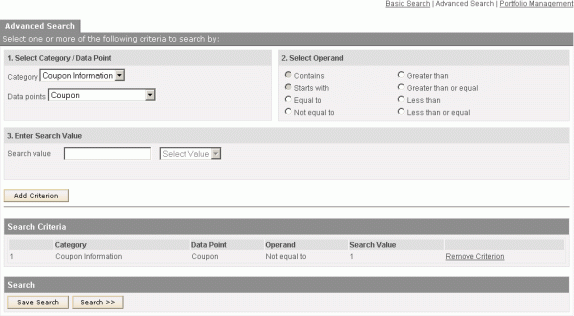
Select the “Add Criterion” button to confirm preparation of the search criteria string. The search criteria you have prepared just now will be displayed under the Search Criteria section below. You can also remove this search criterion by selecting the “Remove Criterion” link at the end of the search criteria row.
You will find a Search button at the bottom of the page. Select this button to run the search based on the criteria you have set. If you have not set any criteria for search, this Search button will not be displayed at all.
You can select the checkbox next to "exclude inactive issues" to ignore the inactive issues while searching.
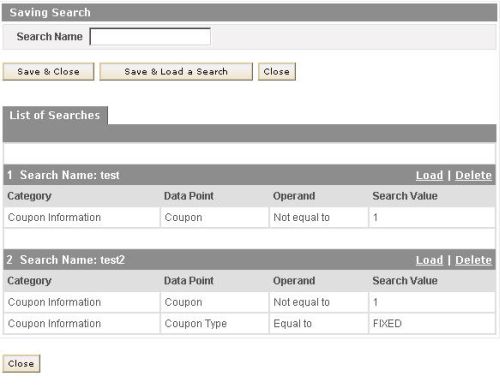
Beside the "Search" button, you will see a "Save Search" button. A popup window for saving your search is opened. Type a name for the search. You can select the "Save & Close" button to save your named search and use it later on. You can also select the "Save & Load a Search" button to save the search and keep the current window open. Here you can select any search from the list of saved searches by selecting the "Load" link above the corresponding search. You can also remove a saved search by selecting the "Delete" link above the corresponding search row.
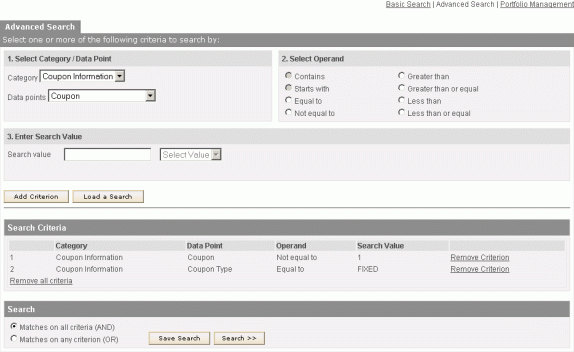
If you have set more than one criteria then you will find two option buttons below the Search button. You need to select an option button. You can combine the search criteria with “AND” or “OR” whichever would be appropriate for your search.
To create another search criteria in addition to the one already prepared, select the Add Criterion button. Prepare as many criteria as required to narrow the scope of search. As you go on adding new search criteria, it would be displayed under the Search Criteria section. Each such Search Criterion will also have a “Remove Criterion” link next to it, so that you can make modifications to the entire combination of search criteria. Selecting the “Remove All Criteria” link will clear all criteria set by you.